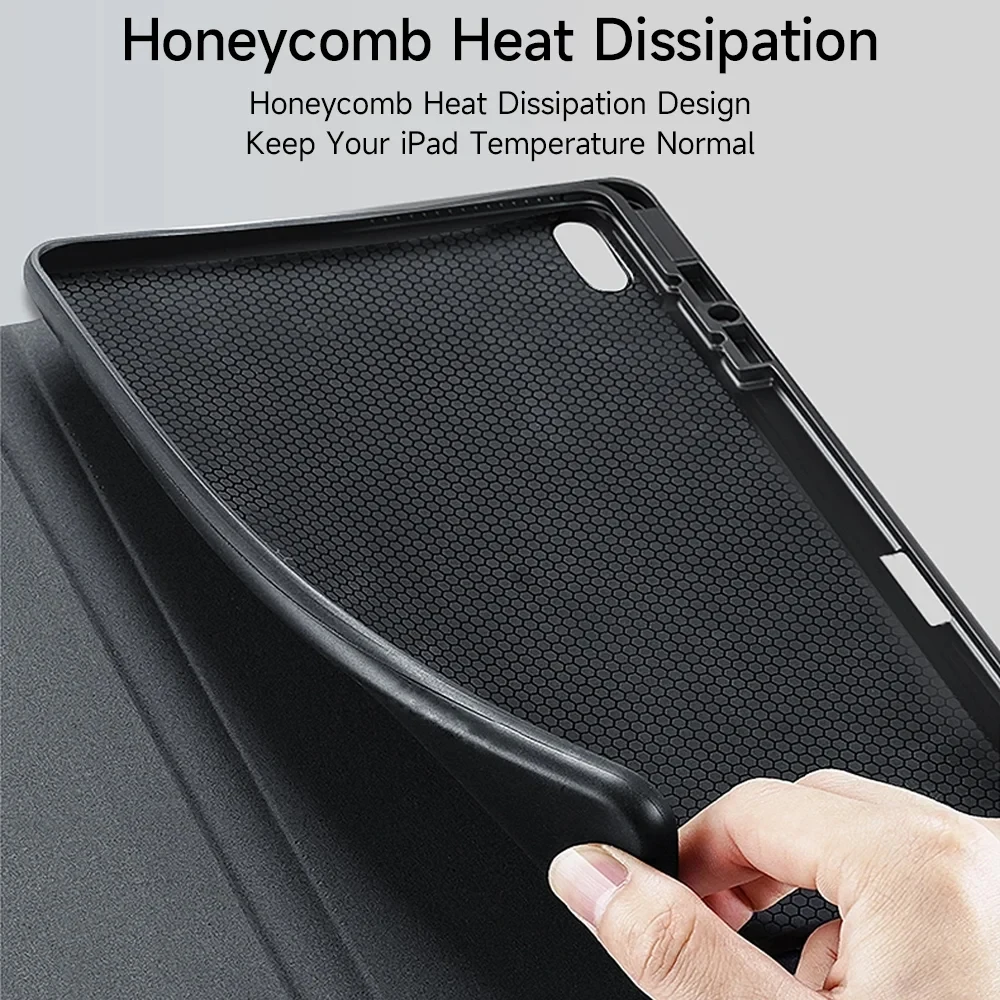Shop by Department
- Phones & Tablets
- Pulseira de aço inoxidável
- Car Electronics
- Accessories & Parts
- Fashion Jewelry
- Skin Care Tool
- Mobile Phone Accessories
- Storage Device
- Eyewear & Accessories
- Video Surveillance
- Home Storage & Organization
- Personal Care Appliances
- Hoodies & Sweatshirts
- Wallets & Holders
- Oral Hygiene
- Pants
- Health Care
- Exterior Parts
- Cycling
- Hair Care & Styling
- Portable Audio & Video
- Home Audio & Video
- Nail Art & Tools
- Car Wash & Maintenance
- Outdoor Lighting
- Kitchen,Dining & Bar
- Portable Lighting
- Home Decor
- Interior Accessories
- Stationery Sticker
- Belts
- Watches Accessories
- Skin Care
- Men's Watches
- Festive & Party Supplies
- Women's Handbags
- Smart Electronics
- Car Repair Tool
- Shirts & Blouses
- Lighting Bulbs & Tubes
- Hardware
- Household Appliances
- Car Lights
- Hats & Caps
- Computer Peripherals
- Human Wigs( For Black)
- Travel Accessories
- Dental Supplies
- Makeup
- Shorts
- Car Lock System
- Arts,Crafts & Sewing
- New Headwear
- Pens, Pencils & Writing Supplies
- Bathroom Fixture
- Laptop Parts & Accessories
- Camera & Photo
- Novelty & Gag Toys
- Gloves & Mittens
- Electrical Equipment & Supplies
- Women's Shoes
- LED Lighting
- Wear Parts
- Electronic Toys
- Women's Watches
- Water Sports
- Home Textile
- Tops & Tees
- Household Merchandises
- Costumes & Accessories
- Children's Shoes
- Garden Tools
- Shoe Accessories
- Garden Supplies
- Maternity Clothings
- Plumbing
- Modification&Protection
- Men's Shoes
- Women's Intimates
- Jumpsuits&Rompers
- Automotive Sensors
- Active Components
- Cleaning Appliances
- Sneakers
- Measurement & Analysis Instruments
- Networking
- Construction Tools
- Sim Cards & Accessories
- Hand Tools
- Shirts
- Fitness & Body Building
- Camping & Hiking
- Women's Sleep & Lounge
- Fine Jewelry
- Motorcycle Accessories
- Welding Equipment
- Motorcycle Parts
- Games & Accessories
- Pet Products
- Mobile Phone Parts
- Men's Underwears
- Arm Warmer
- Lighting Accessories
- Holiday Lighting
- Sport Bags
- Tattoo & Body Art
- Children's Clothing
- Welding & Soldering Supplies
- Dresses
- Hair Tools & Accessories
- Saw Blade
- Computer Components
- Motorcycle Equipments
- Desk Accessories & Organizer
- Customized Jewelry
- Office Furniture
- Outdoor Fun & Sports
- Matching Sets
- Tool Parts
- Swimwears
- Engines & Engine Parts
- Massage & Relaxation
- Indoor Lighting
- Action & Toy Figures
- Suspenders
- Team Sports
- Sportswear & Accessories
- Pocket Squares
- Jewelry Making
- Jewelry Packaging & Display
- Interior Parts
- Transmission & Cables
- Drill Bit
- Self Defense Supplies
- Bath & Shower
- Coats & Jackets
- Special Purpose Bags
- Home Appliance Parts
- Men's Bags
- Musical Instruments
- Muslim Fashion
- Electrical Equipment
- Outdoor Furniture
- Tool Sets
- Children's Watches
- Passive Components
- Night Lights
- Human Hair (For Black)
- Handkerchiefs
- Home Furniture
- Golf
- Baby Care
- Kids Accessories
- Racquet Sports
- Sweaters
- Beauty Equipment
- Play Vehicles & Models
- Power Tools
- Roadway Safety
- Tools Packaging
- Entertainment
- Synthetic Hair
- Safety
- Shaving & Hair Removal
- Workplace Safety Supplies
- Dolls & Accessories
- Heating, Cooling & Vents
- Office Binding Supplies
- Games and Puzzles
- Tablet Accessories & Parts
- Fragrances & Deodorants
- Beauty Supply
- Office Electronics
- Fishing
- Novelty Lighting
- Baby Clothing
- Hobby & Collectibles
- Professional Light
- Classic Toys
- Remote Control Toys
- Mobile Phones
- Baby & Toddler Toys
- Power Tool Parts & Accessories
- Hunting
- Jeans
- Pools & Water Fun
- Diapering & Toilet Training
- Furniture Accessories
- Abrasive Tools
- Building & Construction Toys
- Stuffed Animals & Plush
- Commercial Lighting
- Exterior Accessories
- Kitchen Appliances
- Communication Equipment
- Roller,Skateboard
- 3D Printing & Additive Manufacturing
- Kitchen Fixture
- Ties
- Baby Souvenirs
- Pregnancy & Maternity
- Pretend Play
- Machinery & Accessories
- Briefcases
- Notebooks & Writing Pads
- Learning & Education
- Pants & Capris
- Plus Size Clothes
- New Energy Vehicle Parts & Accessories
- UAV System & Robot
- Women's Socks & Hosiery
- Walkie Talkie
- School Bags
- Jewelry Tools & Equipments
- Chassis Parts
- Stress Relief Toy
- Blazer & Suits
- Men's Socks
- Couple Watches
- Art Tool Kits
- Tablets
- School Supplies
- Art Supplies
- TVs & Audio
- Appliances
- Health & Beauty
- Jewelry & Watches
- Home & Office
- Fashion
- Computing
- Sporting Goods
- Other categories